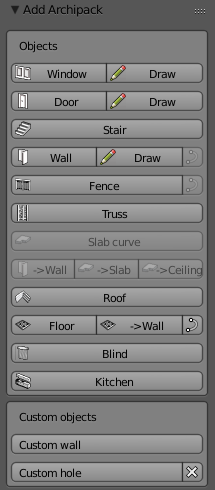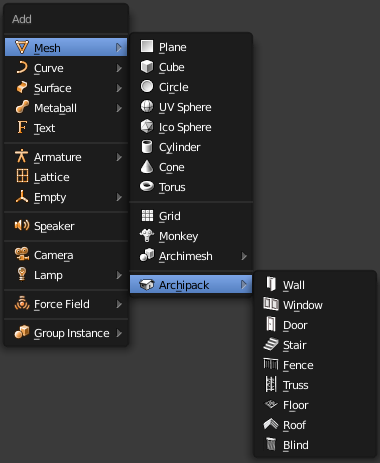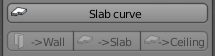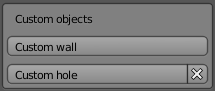Add Archipack¶
Add archipack panel.
Tip
By default, “Add archipack” panel is in the left panel of 3d view, under Archipack tab.
Change “Create” tab name found in “Tab Category” in add-on preferences to move it under other tab.
Add archipack menu (shift+a) or 3d view -> Add menu
Tip
By default archipack primitives are in “archipack” sub menu.
You may uncheck “Use Sub-menu” in add-on preferences to get buttons right in the main mesh menu.
Window¶
Add¶
Add a window at cursor location
Draw¶
Draw tool display a preset chooser, and allow to “Paint” windows over walls. By default, windows are linked (modifications on any does modify all)
- Press shift to make unique window (non linked)
- Press alt on invoke, to use current selected windows as preset, and draw linked windows.
- Press c while drawing to display the preset chooser again so you wont have to restart the tool to choose another window.
Tip
Draw tool automatically create interactive holes on the wall. Holes update in real-time when you move the window or edit any parameter.
Door¶
Add¶
Add a door at cursor location
Draw¶
Draw tool display a preset chooser, and allow to “Paint” door over walls. By default, doors are linked (modifications on any does modify all)
- Press shift to make unique door (non linked)
- Press alt on invoke, to use current selected doors as preset, and draw linked doors.
- Press c while drawing to display the preset chooser again so you wont have to restart the tool to choose another door.
Tip
Draw tool automatically create interactive holes on the wall. Holes update in real-time when you move the door or edit any parameter.
Wall¶
Add¶
Add a wall at cursor location
Draw¶
Draw tool allow to “Paint” wall.
- Press ctrl to enable snap
- Press x or y enable constraint, subsequent press on x y toggle between local and global axis
- Use keyboard and type in length of the segment
In order to close a wall with the draw tool, simply snap the last segment to first one.
Wall from curve(s)¶
Build a wall for each selected curve
Slab¶
Slab from curve¶
Build a slab from selected curve
Wall from slab¶
Create a wall over selected slab
Slab from Wall¶
Create a slab under selected wall
Ceiling from Wall¶
Create a slab over selected wall